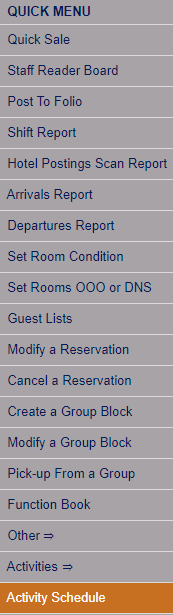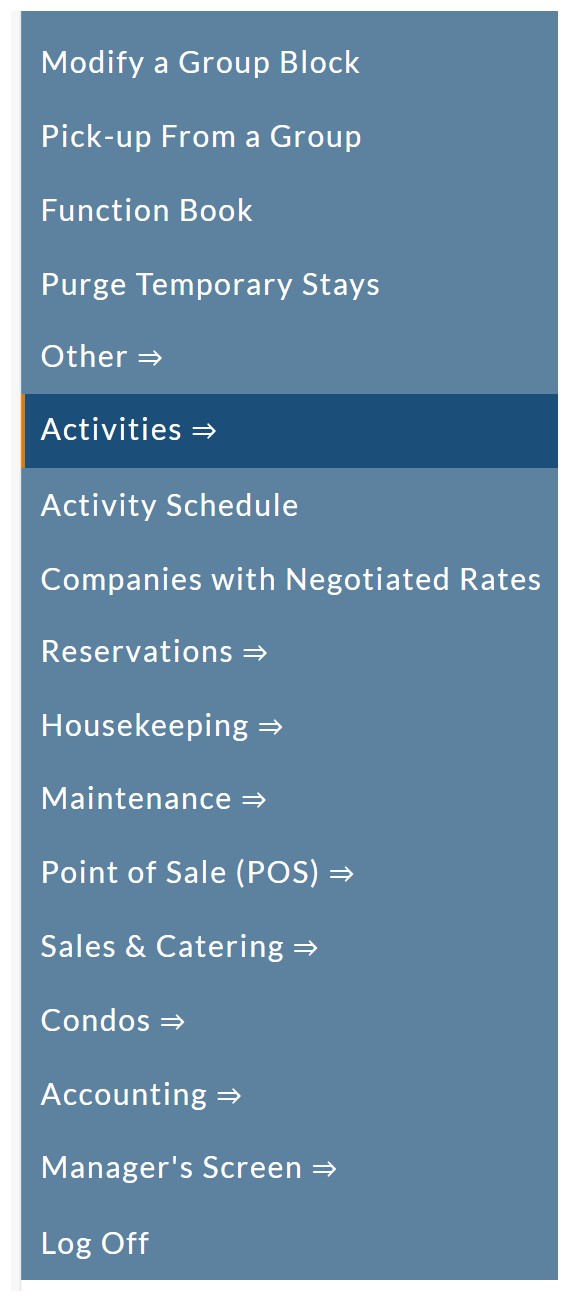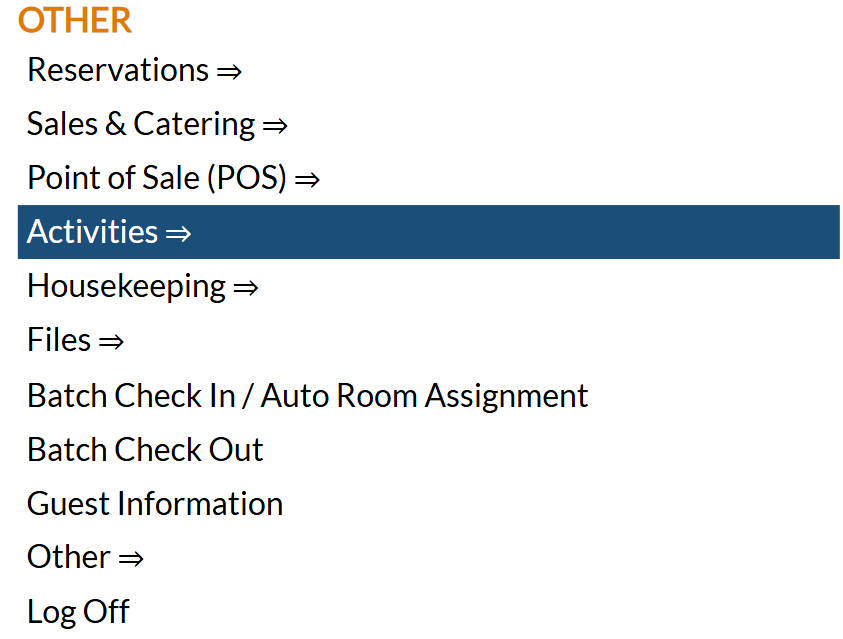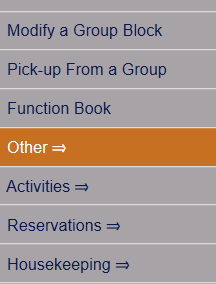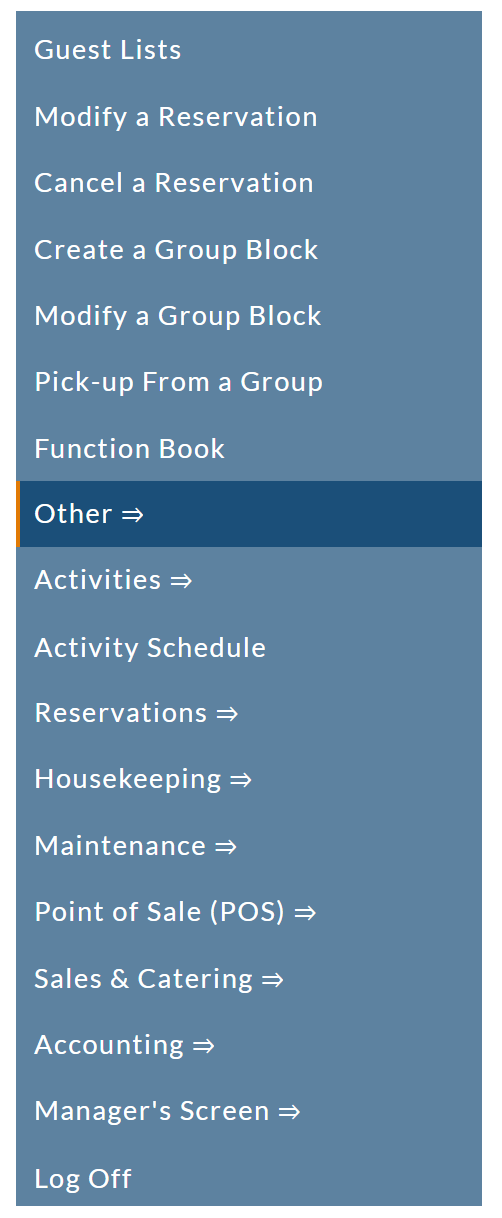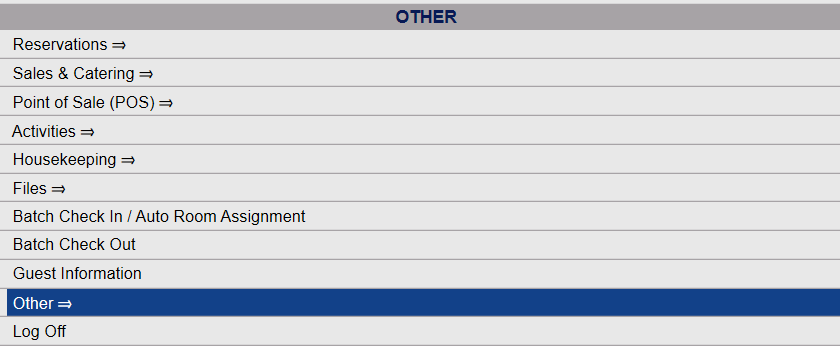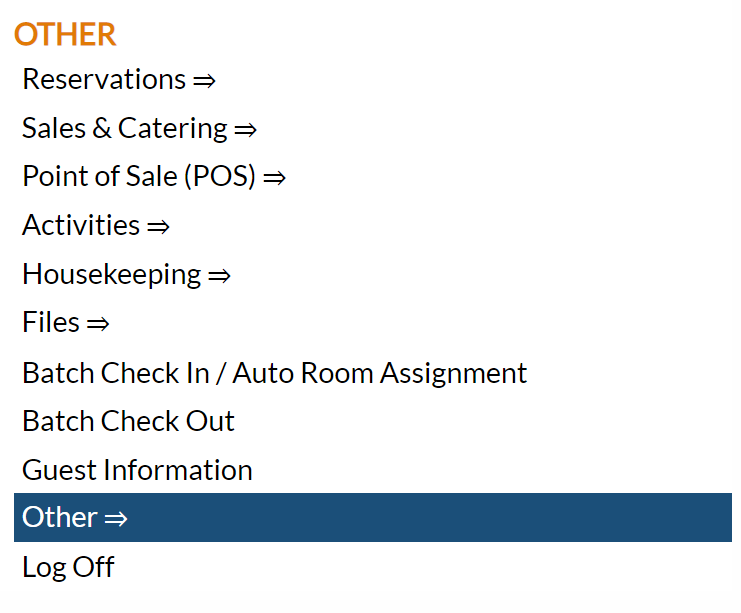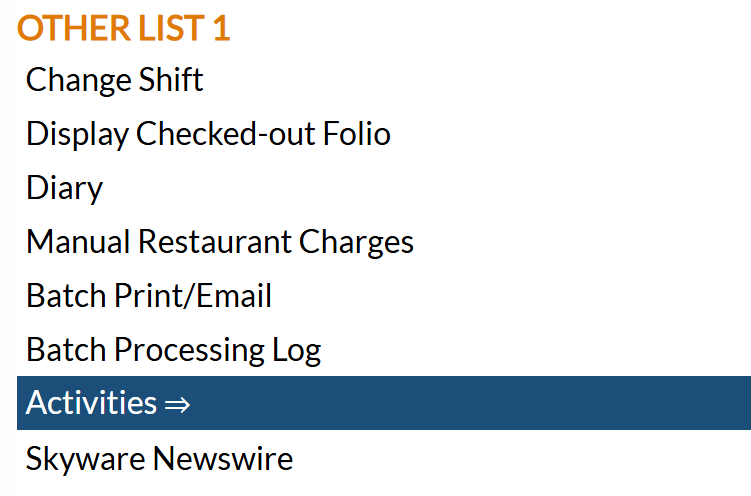Activities Menu Overview
The Activities Menu section of Skyware Systems has the commands necessary to allow you to schedule guests for specific activities, such as Spa treatments, or transportation to and from the airport. Activities at your Property may include anything you provide by an hourly basis, such as golf cart or kayak rentals.
These different types of scheduled activities will be unique to your Property, and are configured using the Schedule Type screen (which allows you to configure the type of activities available and the rooms, vehicles, or other resources to be used for the configured activities to suit your Property at any time if you have the appropriate access/authorization) in the Activities Configuration Menu. This section is part of the Property and System Configuration area of Skyware, if you have our Activities Module.
If your Property does not currently have our Spa & Activities Module and you are interested in adding it, please contact us at Sales@SkywareSystems.com.
The Activities Schedule screen will show the activities scheduled, in the corresponding location assigned for the activity, with the name of the attendant (employees able to be assigned to perform specific activities) performing the activity as well as the guest name requesting said activity, at the requested (appointment) time. The Attendants Appointments screen is a visual representation of when your attendants are scheduled with specific appointments. Both these commands may be found in the Activities Menu or links may be added in the Quick Menu if desired.
The Activities Menu also contains the Activities Search commands (both historical and future) which shows ALL activities scheduled at your Property, past, present and future, in list form organized by date, and commands for various reports on your Activities, by Activity Type, Attendant, or by the Facility used in the Activity, so that you can view easily various information about the activities at your Property, such as what activities at your Property are popular, or for example if you could use more attendants in specific areas than you currently have assigned.
Note: BEFORE scheduling any activities can be completed, the Attendant schedule (when your employees are working) must be completed. This ensures Skyware Systems knows what attendants are available for scheduling during the selected time period when you select to schedule an activity. The Attendant's schedule command is part of the Activities menu, along with the Activity schedule command itself.
 To access the Activities Menu and its features:
To access the Activities Menu and its features:
 There are multiple ways within Skyware to reach the Activities Menu:
There are multiple ways within Skyware to reach the Activities Menu:
Depending on your Property's configuration, you may be able to access the Activities Menu directly from the Quick Menu.
OR
OR
OR
 You may select Activities => from the Other Front Desk Tasks menu.
You may select Activities => from the Other Front Desk Tasks menu.
To access the Other Front Desk Tasks Menu area:
Select Other from the Quick Menu on the left to be taken to the Other Front Desk Tasks Menu.
OR
Or select Other => from the Other section (bottom right) of the Full Menu.
Click the icon on the left for the Full menu.
 OR
OR
This will display the Full menu in a tabular form, with four sections, Registration, Status, Cashier and Other.
OR
From the Other Section, select Other =>.
OR
This will display the Other Front Desk Tasks Menu, which has four sections, Other List 1, Other List 2, Documents and Web.
OR
Select Activities => from the Other Front Desk Tasks menu, Other List 1 section.
OR
This will open the Activities Menu, which has two sections, Items and Reports.
The Items Section of the Activities Menu contains the following commands:
Activities Search -Future OR Historical: These commands opens the Activities Search screen, which shows ALL activities scheduled at your Property (past, OR present and future, depending on selection) in list form organized by date. The list shows start and end dates for the scheduled activities, with the first and last name of the guest, the room name for the location the activity will take place, the specific activity name, the name of the attendant administering the activity if applicable, and the Guest ID and Stay ID associated with the activity. This screen also allows you to open the specific Activity screen, The Activity Schedule screen, the Guest Record or the Stay Record for any of the Activity entries listed on the screen.
Attendants Schedule: This command opens the Attendants Schedule screen, which allows you to view and configure the daily schedule for your activities attendants, including spa personnel and transportation drivers.
Attendants Appointments: This command opens the Attendants Appointment screen, which appears very similar to the Activity Schedule screen except that the name of your attendants are listed instead of the Facility the activity will take place in. This allows you at a glance to check that your attendants are not double booked, and to see whom may be available at specific times for specific activities. Similarly to the Activities screen, you can double click on a cell to add or edit an assigned activity .
Activity Schedule: This command opens a simple interface for scheduling attendants for available activities. The screen will show the activities scheduled, in the corresponding location assigned for the activity, with the name of the attendant performing the activity as well as the guest name requesting said activity, at the requested (appointment) time, and allow you to add or edit the schedule as needed.
The Reports Section of the Activities Menu contains the following commands:
Activity Schedule Report (by Attendant): Use this command to generate a Report showing your activities for a specified period of time by the Attendant providing it.
Activity Schedule Report (by Facility): Use this command to generate a Report showing your activities for a specified period of time by the location or facility it is provided in.
Activity Schedule Report (by Type): Use this command to generate a Report showing the activities performed for a specified period of time.
Activity Summary Report: Use this command to generate a Report showing ALL the activities performed (grouped by activity type) at any one of your Schedule Types within a specified date range, with brief or detailed information about those activities. This report combines information shown in the separate Activity Schedule Reports (by Attendant, by Facility and by Type).
Attendant Custom Reports: Use this command to open the Query Builder (Schedule for) screen, the Query Builder screen where you can build a custom report specifically relating to your Attendant(s).
Activity Custom Reports: Use this command to open the Query Builder (Activity) screen, the Query Builder screen where you can build a custom report relating to your Activities (with Activity, Activity type and Facility field options).
Date Updated March 13, 2025